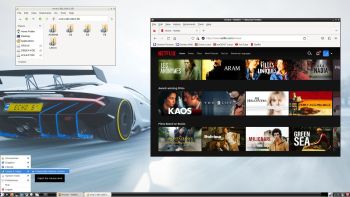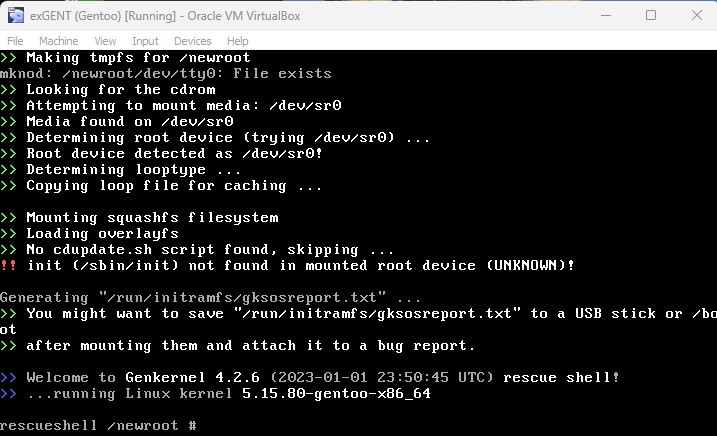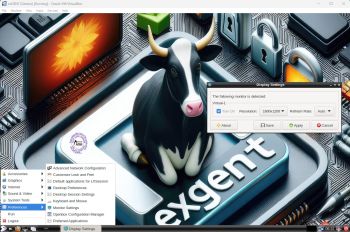 NEWS 240125 about exGENT (Gentoo) 64 bit
NEWS 240125 about exGENT (Gentoo) 64 bit
I’ve made a new extra version of exGENT with only a few necessary packages pre-installed. The system is built from “scratch”. I.e. installed the “Gentoo way” following the Gentoo Handbook. It uses LXDE as Desktop Environment and kernel 5.15.80-gentoo-x86_64 (Gentoo’s original kernel) while running the system live (from a DVD or a USB stick). After a hard drive installation kernel 6.7.1 (latest stable kernel version) will be used. Study all installed packages in Build 240125. This exGENT build is not a replacement for Build 240201, which uses OpenRC init system and has Calamares Installer pre-installed.
KNOWN ISSUE: This Systemd version of exGENT can’t run in VMware. It runs very well in VirtualBox though.
More about Build 240125
1. This exGENT build uses Systemd as init system, while Build 240121 uses OpenRC. Read an article called “Comparison of init systems“.
2. I have not installed Calamares in this build. For hard drive installations the install scripts in the folder /root/install have to be used. Watch a screenshot when the scripts are used in VirtualBox. Read about how to use the scripts.
3. You can run exGENT Build 240125 very well in VirtualBox in both Windows and Linux, but for some unknown reason not in VMware in Windows 11.
4. I was hoping that this “light” version of exGENT would be good for older computers, but unfortunately you’ll have to use a fairly new computer with at least 4GB RAM to be able to run exGENT Build 240125. Otherwise the boot process will stop showing an error message. “Out of space” or something similar.
LOGIN
Log in to LXDE from SLiM’s login screen as the ordinary user gentoo with password gentoo or as root with password root.
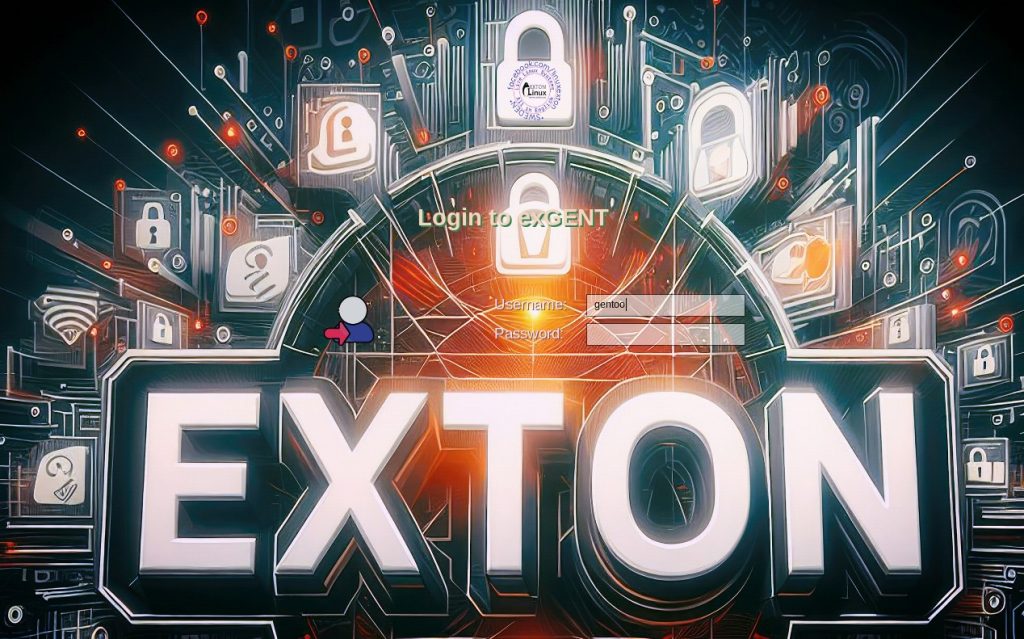
SCREENSHOTS
1. The LXDE Desktop for user gentoo running live
2. The LXDE Desktop for root running live
3. Running in VirtualBox
4. Installing exGENT in VirtualBox
5. Showing how to get a nice Grub boot picture
6. Showing how to change screen resolution in VirtualBox
READ MORE ABOUT BOTH exGENT VERSIONS…
Read about my Android-x86 Systems – 11, 10, Pie, Oreo, Nougat, Marshmallow, Lollipop and KitKat at andex.exton.net – latest is AndEX 11 (with GAPPS), AndEX 10 (with GAPPS) and AndEX Pie 9.0 (also with GAPPS)!
and
about my Android 16, 15, 14, 13, 12, 11, 10, Pie, Oreo, Nougat, Marshmallow and Lollipop versions for Raspberry Pi 5, Pi 4 and Pi 3/2 at raspex.exton.se – latest is RaspAnd 16 (with GAPPS), RaspAnd 15 (also with GAPPS), RaspAnd 14 (also with GAPPS), 13 and 12 (without GAPPS), RaspAnd 11 (with GAPPS) and RaspAnd Oreo 8.1 (also with GAPPS)!