 HOW TO INSTALL exGENT version 240201 TO HARD DRIVE in 3 – 20 min!
HOW TO INSTALL exGENT version 240201 TO HARD DRIVE in 3 – 20 min!
Notes on a hard drive installation of exGENT – now two ways to do it!
1. Using the install scripts in /root/install
1. You need to install exGENT on an ext4 partition. You must ensure that the current partition is created and formatted before you start the installation. Use GParted for that.
2. Before you can format, you must unmount the current install partition. This is done with the command umount /dev/sdXX. (“X” must of course be replaced by the letter and number of your current partition, e.g. /dev/sda1 or…). Or do it in GParted.
3. You must also create a SWAP space of about 2000 MB. IMPORTANT: Be sure to unmount ALL partitions on your computer before you proceed.
Then follow these steps:
1. So first create a Linux partition of about 20 GB and a swap space of about 2000 MB. If you use an existing Linux partition, you must make sure it is formatted before running the commands listed below. Hereinafter the Linux partition /dev/sda1 and SWAP partition /dev/sda2. (You must of course enter the correct name for your new or already existing Linux partition and SWAP partition).
2. Boot up the computer from the exGENT DVD or USB stick and open up a terminal as root.
3. Run the command umount /dev/sda1 (if mounted)
4. Run the command cd /root/install
5. Run the command ./install.sh /dev/sda1 /dev/sda2
(IMPORTANT: The correct order of the installation partition and the SWAP partition)
6. If you do not already have a Linux system on your computer and want to use Grub2 as boot loader, you should eventually run the command ./install-boot.sh /dev/sda1 /dev/sda (Comment: This will install Grub on the install partition and in MBR – /dev/sda). Done! See below how it looks when the above installation commands are executed in VMware.
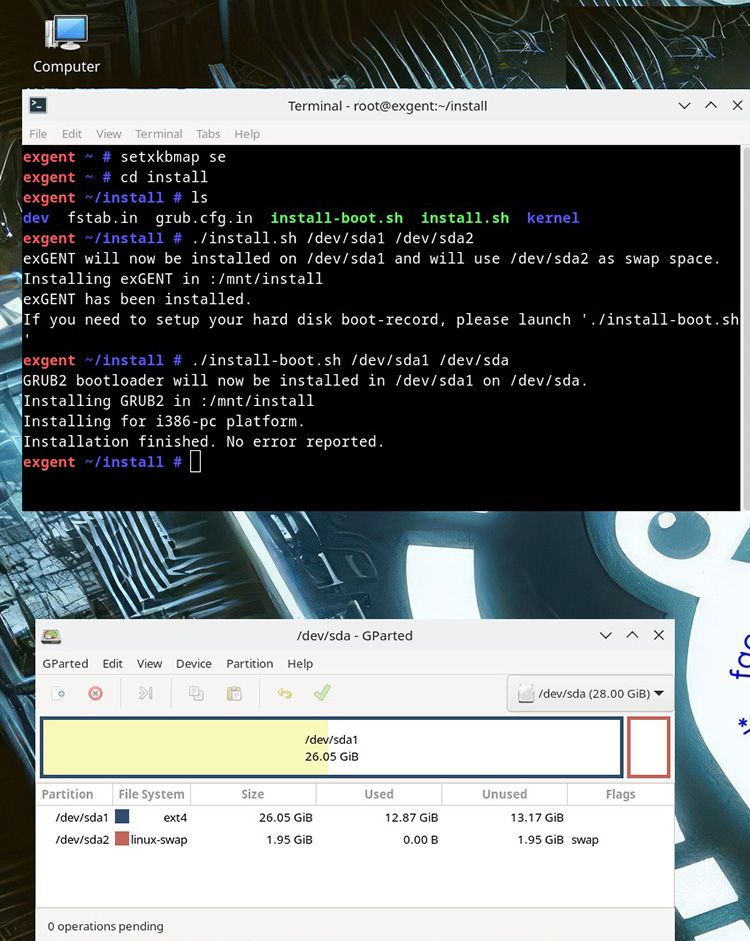
You can also watch a screenshot showing how it looks when the install scripts are used in VirtualBox…
Check Grub (/mnt/sda1/boot/grub/grub.cfg)
Before you restart your computer after a Grub install you should mount your install partition and check that the install program got it right. Check especially line 9 – see below set root= ‘hd0,msdos1’. If you have installed exGENT on (for example) /dev/sda5 said line should be set root=’hd0,msdos5‘.
Grub2
If you are using Grub2 (new GRUB) as boot loader, you should instead add the following lines in the file /etc/grub.d/40_custom and then run the command update-grub (in the system where you have installed Grub2).
#############################################################################################################
menuentry ‘exGENT 2024 (sda1)’ –class gentoo –class gnu-linux –class gnu –class os $menuentry_id_option ‘gnulinux-simple-4e343881-d421-4b62-94ac-48b4402bea32’ {
insmod part_msdos
insmod ext2
set root=’hd0,msdos1′
echo ‘Loading Linux 6.1.67-gentoo-x86_64’
linux /boot/vmlinuz-6.1.67-gentoo-x86_64 root=/dev/sda1 rw
initrd /boot/initramfs-6.1.67-gentoo-x86_64.img
}
###############################################################################################################
NOTE: When installing exGENT in VirtualBox or VMware you should start up your installation from the hard drive and download this picture. Put the picture in /boot/grub. Edit /etc/default/grub to look like this. Then run this command: grub-mkconfig -o /boot/grub/grub.cfg. If you do that you will get a much nicer Grub2 boot screen – see below. (You can of course use another boot picture).
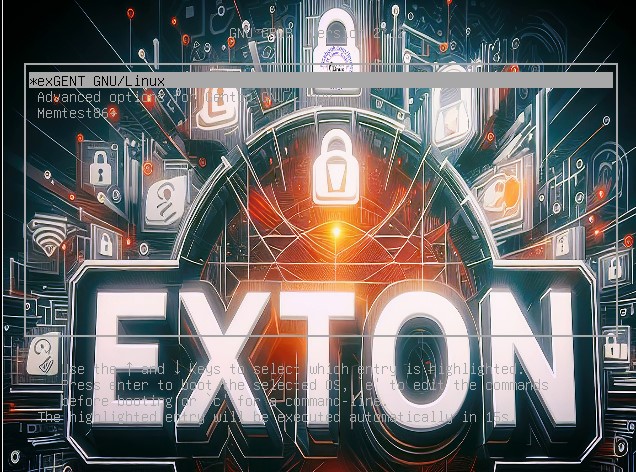
GRUB Legacy installation
If you are using Grub Legacy as boot loader, add instead the following lines in GRUB (menu.lst) and restart your computer. I.e. edit /boot/grub/menu.lst on the Linux partition where you have installed GRUB Legacy in the past.
############################################
exGENT – Gentoo – (sdb7)
title exGENT 2024
root (hd1,6)
kernel /boot/vmlinuz-6.1.67-gentoo-x86_64 root=/dev/sdb7 rw
initrd /boot/initramfs-6.1.67-gentoo-x86_64.img
############################################
Using Calamares Installer
In exGENT Build 240121 I’ve also included the Calamares Installer (latest version). Use it preferably if you need to install Grub on UEFI computers. You can, however, also use Calamares in VirtualBox and VMware. See a slideshow below when I have used Calamares on a UEFI computer to install exGENT on a USB stick.
If you can’t watch the slideshow in your browser watch this animated GIF.
To do after a hard drive install of exGENT
First you should open up a terminal and run the commands source /etc/profile followed by emerge –sync. After that you can install new packages (for example LibreOffice). Command emerge –ask libreoffice. That way you’ll get to know dependencies and if you have to make any changes to the file /etc/portage/make.conf before you can go on and install LibreOffice with emerge libreoffice. Please read about Gentoo’s Portage (package manager) before you install any programs.
Create new users
Maybe you want your own ordinary user after a hard drive install (using the install scripts). This is done (as root) with the following two commands:
useradd -m -G users,audio,wheel MyUsername
passwd MyUsername
Note: When using Calamares Installer a new user will be created during the install process.
Good luck!
exton /240201
