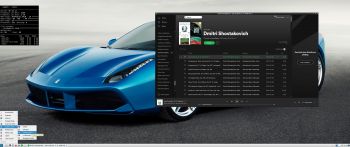 NEWS 200428 about exGENT (Gentoo) 64 bit
NEWS 200428 about exGENT (Gentoo) 64 bit
I’ve made a new version of exGENT with only a few necessary packages pre-installed. It uses LXQt 0.14.1 as Desktop environment and kernel 5.6.7-gentoo-aufs-exton corresponding Kernel.org’s latest stable kernel 5.6.7. The ISO file is of 2100 MB. Despite this exGENT version 200428 runs surprisingly fast from DVD or USB. Even in VirtualBox and VMware. Faster than most other Linux live systems. I call my new version exGENT 2020 LXQt Live DVD/USB. It replaces version 200119. All installed packages in exGENT have been updated to the latest available version by 200428. Study the full package list.
What’s new in kernel 5.6? – The most exciting kernel in years!
What’s new in exGENT Build 200428?
The boot loader Grub Legacy has been replaced by Grub2. In exGENT versions before 170309 the file system wasn’t writable when running exGENT live (from DVD). Now you can emerge (install) new programs/packages even while running the system from a DVD or USB stick. If you do that and later decide to install exGENT to hard drive all your changes will follow! (That is if you use the install scripts in /root/install). Furthermore you can install/transfer exGENT to a USB stick with the dd command in Linux or use Rufus or Etcher in Windows. Such installations were impossible before. NOTE: I have not installed Google Chrome. It’s not needed anymore, since Netflix nowadays runs very well in Firefox. About the LXQt Desktop environment: LXQt is a lightweight Qt desktop environment. It will not get in your way. It will not hang or slow down your system. It is focused on being a classic desktop with a modern look and feel. MOST IMPORTANT: Now you can install exGENT to hard drive in two ways. You can still use the install scrips in /root/install. That is the best way to install exGENT on non UEFI computers for example VirtualBox and VMware. The second way is to use Calamares Installer- see below. See this screenshot when the install scripts are used in VMware.
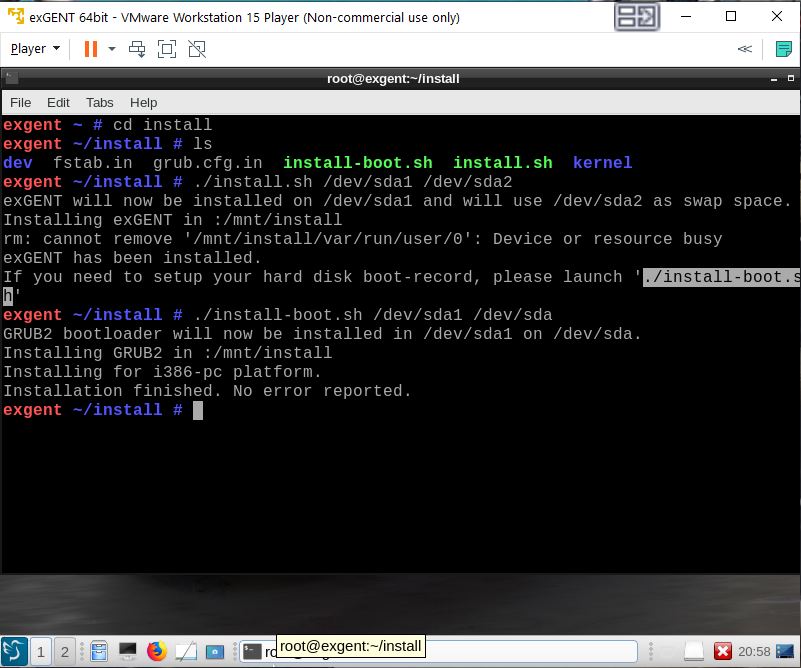
Calamares Installer
In exGENT Build 200428 I’ve also included the Calamares Installer version 3.2.20 (latest). Use it preferably if you need to install Grub on UEFI computers. You can, however, also use Calamares in VirtualBox and VMware. See a slideshow below when I have used Calamares on a UEFI computer to install exGENT on a USB stick.
If you can’t watch the slideshow in your browser watch this animated GIF.
UEFI or non UEFI computers
On a non UEFI computer you will see this boot menu.
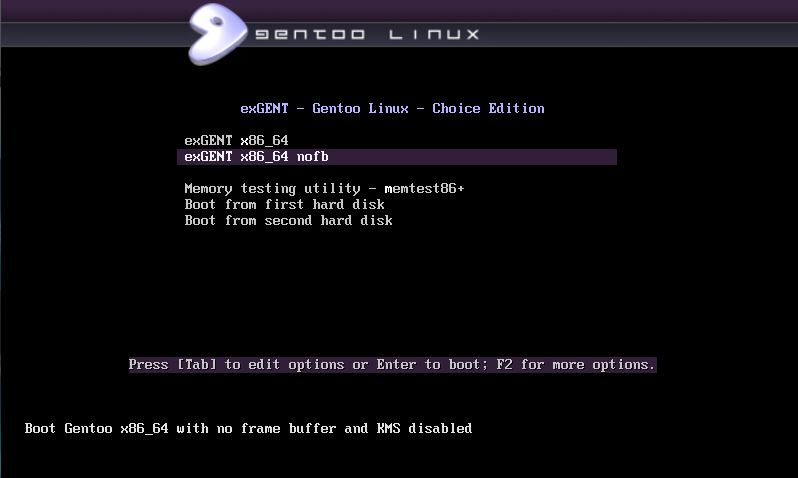
On a UEFI computer the boot menu looks like this.
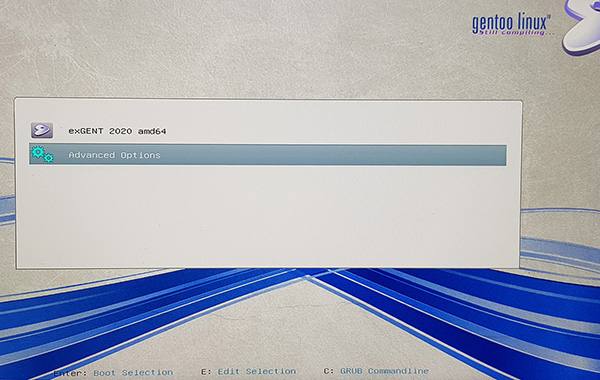
exGENT Build 200428 is a non Systemd system
exGENT uses OpenRC 0.42.1 init system instead of Systemd. Comparison of different init systems: Read this article.
exGENT Build 200428 unique?
If you have a look at Gentoo’s download site you will notice that the latest Gentoo live system is from 20160704 (!?). Furthermore there are only a few other distros based on Gentoo. The most well-known are Funtoo Linux and Sabayon Linux. Funtoo isn’t a live system. Sabayon is a live system distributed with different Desktops variants. (Not with LXQt though). I have tried some of them on the computers I have access to. None of Sabayon’s variants could run live. Not even in VirtualBox and VMware. My guess is that exGENT has better hardware recognition than Sabayon.
Used KERNEL
My special kernel 5.6.7-gentoo-aufs-exton corresponding Kernel.org’s latest stable kernel 5.6.7.
Quick install to Hard Drive
exGENT Linux can be installed to hard drive in 2 – 20 min. (Depending on computer type). This means that all of you who might hesitate to perform a normal Gentoo installation – which can take up to a couple of days – now have the chance to get this great Linux system (Gentoo) installed on your computers very easy. Read my instruction about how the installation works.
UPGRADE the System
The exGENT System (Build 200428) is in very good shape, since I, without problems, have been able to update the whole system with the following commands:
# emerge –ask –update –newuse –deep –with-bdeps=y @world
# emerge –depclean
# revdep-rebuild
NOTE 1: Before running the above three commands you’ll have to run the commands emerge –sync followed by emerge –oneshot portage
NOTE 2: After a hard drive installation of exGENT you should run the above commands at least every month (to keep the system in good shape).
SPOTIFY
You can easy and quick install Spotify in exGENT. Just run the command emerge spotify. The installation takes about 1 min.
NOTE: Spotify is pre-installed in Build 200428. You’ll have to have a Spotify Premium account to use it.
Rolling distribution
Gentoo/exGENT is a rolling distribution, which implies that once you have installed the system on the hard drive there is no need for re-installations (which otherwise is common in the Linux world).
Default language
The default language (locale) is set to English.
Keyboard
The default keyboard layout is American (us). Change it by running the command setxkbmap se (for Sweden).
Install exGENT to hard drive
Please read this INSTRUCTION.
Install exGENT to a USB stick
Please read this INSTRUCTION. This can be done in the same way as a hard drive installation.
Login and passwords
When you start up your computer from the DVD/USB stick you will end up at Slim’s login screen. Log in as the ordinary user live with password live or as root with password root. To have sound you’ll have to log in as live. (Pulseaudio won’t run if you log in as root). Screenshot of the login screen.
Wireless connections
NetworkManager make it easy to configure wireless connections. Give your WEP/WAP password and connect. That’s it! You’ll find the NM-applet to the right in the panel.
Using SSH (Secure Shell)
You can connect to other Linux computers in your Home Network using SSH. You’ll have to edit /etc/ssh/sshd_config first. Change line number 88 and 89 to look like this. Watch a screenshot when I’m running Ubuntu on one computer connected to exGENT running on another computer. And a screenshot when I’m upgrading Exton|OS (Ubuntu based) from exGENT running on another computer. To start LXTerminal from exGENT on the Exton|OS computer I used the command ssh -Y live@192.168.0.36 lxterminal. I got the correct IP address by running the command ifconfig on the Exton|OS computer.
Who is exGENT/Gentoo for?
Experienced Linux users or those who really want to learn Linux. (Perhaps also for people who are bored with mainstream distributions like Ubuntu).
KNOWN ISSUE re. Build 200428
When exGENT start up live in VirtualBox and VMware the boot process seems to stop at a certain place. It will look like this.
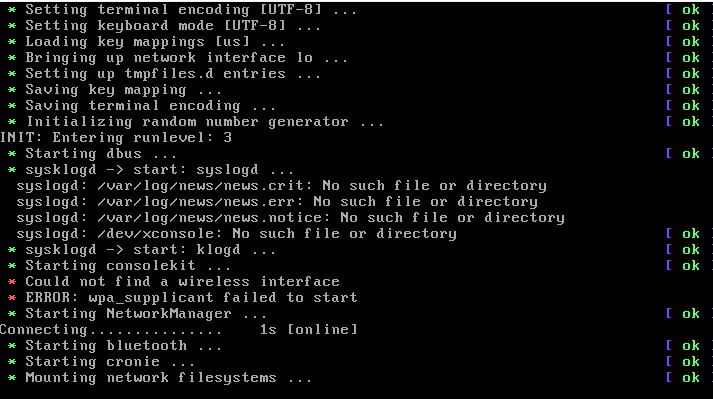
Just have some patience. After a few minutes you will end up at Slim’s login screen.
Screenshots
1. exGENT Build 200428 running Spotify
2. exGENT Build 200428 – root’s Desktop
3. exGENT running Calamares in VirtualBox
4. exGENT running in VirtualBox
DOWNLOAD
This exGENT Build has been replaced by Build 210120…
About exGENT Rpi4 Build 200410
I’ve created an exGENT/Gentoo system for Raspberry Pi 4. Read more about it…
andex.exton.net – latest is AndEX 10 (with GAPPS) and AndEX Pie 9.0 (also with GAPPS)!
and
about my Android 11, 10, Pie, Oreo, Nougat, Marshmallow and Lollipop versions for Raspberry Pi 4 and 3/2 at
raspex.exton.se – latest is RaspAnd 11 (without GAPPS) and RaspAnd Oreo 8.1 (with GAPPS)!
